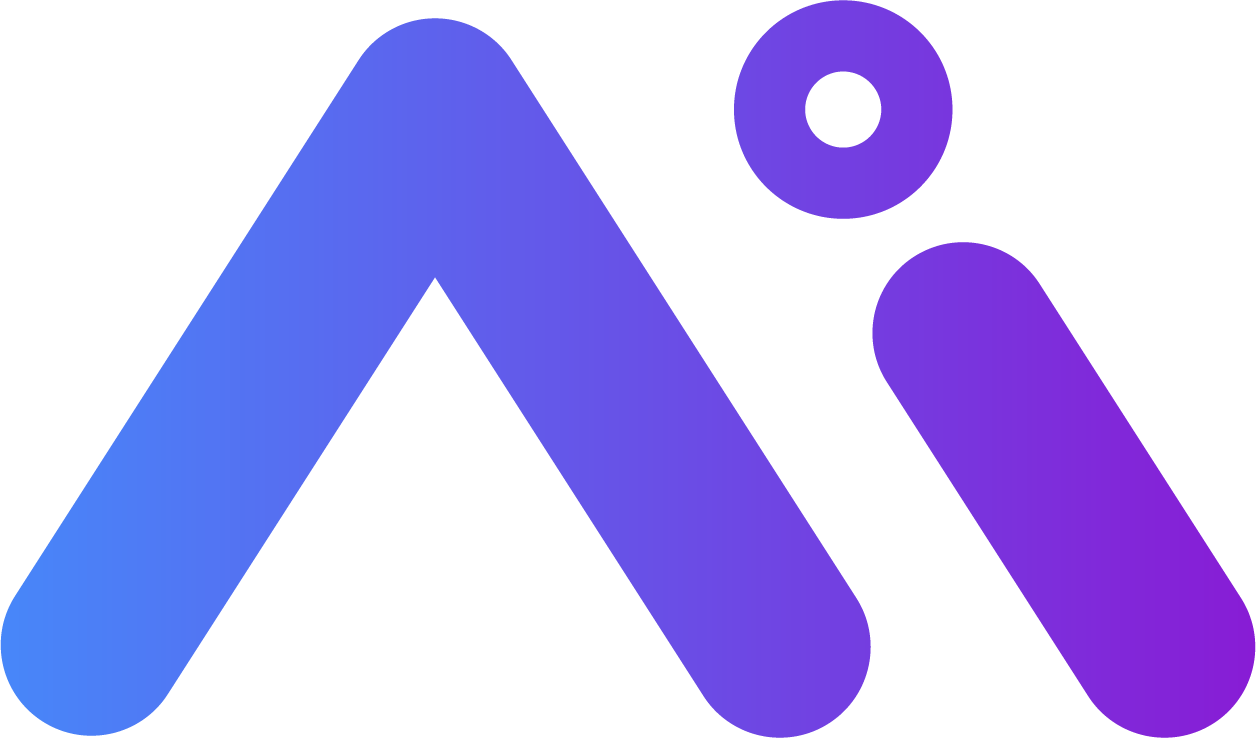ในบทความนี้ เราจะมานำเสนอ DALL-E โมเดล AI ขั้นสูงที่พัฒนาโดย OpenAI ซึ่งสามารถสร้างภาพ Background ที่น่าทึ่งได้ และให้คำแนะนำที่เข้าใจง่ายเกี่ยวกับวิธีการเข้าถึง DALL-E ทางโปรแกรมและใช้รูปภาพที่สร้างขึ้นเป็นพื้นหลัง LinkedIn ของคุณ
เริ่มต้นใช้งาน
ขั้นตอนแรกในการใช้ DALL-E คือการลงทะเบียนสำหรับบัญชีบนแพลตฟอร์ม OpenAI หลังจากตั้งค่าบัญชีของคุณแล้ว คุณจะต้องสร้างคีย์ API ลับโดยไปที่ส่วน ดูคีย์ API ซึ่งอยู่ใต้ข้อมูลบัญชีของคุณ
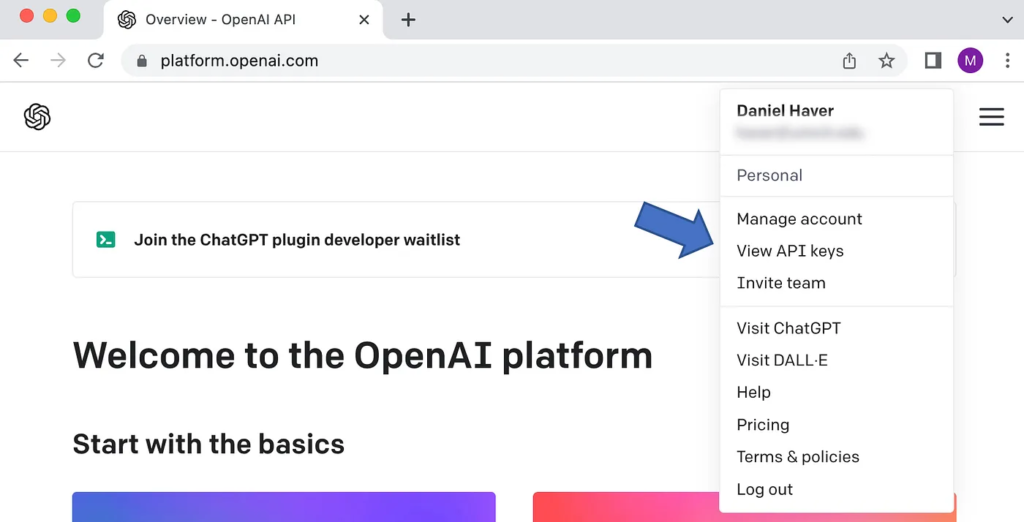
รหัสลับ API จะถูกใช้ในรหัสของคุณเพื่อเข้าถึง OpenAI API คลิกที่ปุ่มเพื่อสร้างรหัสลับใหม่ เมื่อสร้างแล้ว ให้คัดลอกแต่เก็บไว้เป็นส่วนตัว
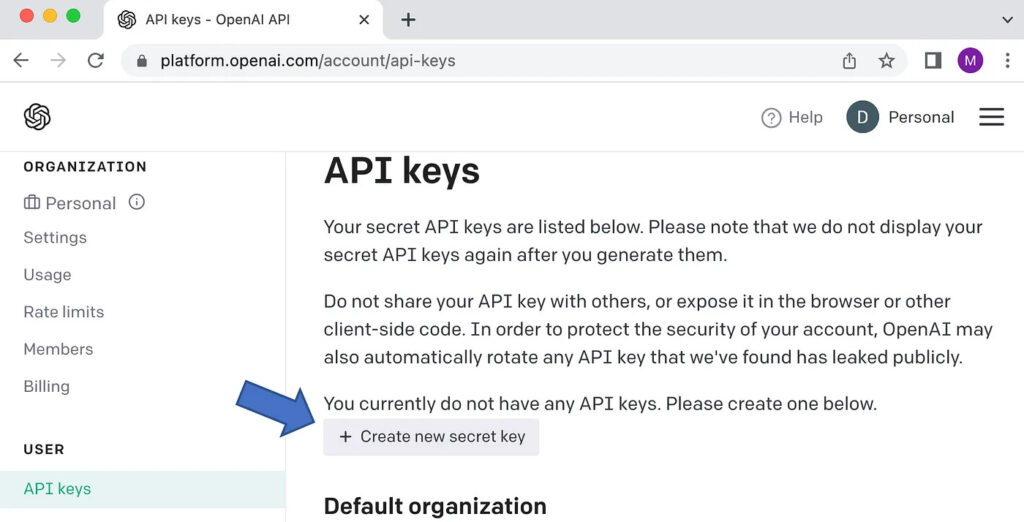
ช่องทางการชำระเงิน
ในการสร้างภาพพื้นหลัง คุณจะต้องตั้งค่าตัวเลือกการชำระเงิน คลิกที่รายการเมนูการเรียกเก็บเงินทางด้านซ้าย จากนั้นเลือกตัวเลือกวิธีการชำระเงิน Dall-E ใช้รูปแบบการเรียกเก็บเงินแบบจ่ายตามการใช้งานตามขนาดรูปภาพของคุณ ตัวเลือกความละเอียดเอาต์พุตของภาพคือ 1024×1024, 512×512 และ 256×256 และราคาตามลำดับคือ 0.02 USD, 0.018 USD และ 0.016 USD ต่อภาพที่สร้างขึ้น แต่สามารถเพิ่มขึ้นได้ขึ้นอยู่กับความถี่ที่คุณใช้ API
รับรหัส
นำเข้าไลบรารี ตั้งค่าคีย์ กำหนดคำสำหรับรูปภาพ และเรียกใช้ฟังก์ชันสร้างด้วยพารามิเตอร์ของคุณ
#pip install openai - use if libarires are not installed
#import libraries
import openai
#set your secret API key
openai.api_key = 'your_secret_API_key_goes_here'
#list the descriptive words that will be used to create you image
words = 'High detail banner image for artificial intelligence,\
machine leanring, and analytics in dark blue'
#call the API using parameters
response = openai.Image.create(prompt=words,
n=1,
size='1024x1024',
response_format='url')
#return the URL of the created image
print(response['data'][0]['url'])
ให้ใช้คำอธิบายสั้นๆ ของรูปภาพแบนเนอร์ที่คุณต้องการ คำอธิบายควรกระชับและเฉพาะเจาะจง โดยใช้ภาษาง่ายๆ เมื่อเรียก create() คุณจะต้องระบุพารามิเตอร์ต่อไปนี้:
- prompt — รวมถึงคำอธิบาย
- n — จำนวนภาพที่คุณต้องการสร้าง
- size — ระบุขนาดภาพ เช่น ‘1024×1024’, ‘512×512’ หรือ ‘256×256’
- response_format — วิธีการส่งภาพกลับมา ไม่ว่าจะเป็น ‘url’ หรือ ‘b64_json’
การใช้ ‘url’ เป็นรูปแบบการตอบกลับจะสร้างการตอบกลับ JSON พร้อม URL รูปภาพที่แสดงอยู่ในคีย์ข้อมูล การพิมพ์ค่านี้จะแสดง URL ที่จะนำคุณไปยังรูปภาพ สำหรับคำอธิบายของฉัน ฉันลงเอยด้วยการสร้างภาพสามภาพต่อไปนี้
พื้นหลังของ LinkedIn
เมื่อคุณมีรูปภาพที่ต้องการแล้ว ให้ไปที่โปรไฟล์ LinkedIn ของคุณ แล้วคลิกที่ไอคอนดินสอข้างรูปภาพพื้นหลังของคุณ ใช้ขนาดรูปภาพ 1584×396 พิกเซล เลือกส่วนของรูปภาพที่ต้องการแสดง นอกจากนี้ยังมีตัวเลือกสำหรับตัวกรองและการปรับแต่งเมื่อตกแต่งรูปภาพของคุณ เมื่อเรียบร้อยแล้วให้คลิกที่ปุ่มเพื่อสมัคร
ด้วยการใช้ DALL-E เพื่อสร้างภาพแบนเนอร์สำหรับ LinkedIn คุณสามารถแสดงทักษะทางวิชาชีพและเอกลักษณ์ของคุณในแบบที่โดดเด่นกว่าใครได้อย่างง่ายดาย ด้วยความสามารถของ AI DALL-E สามารถช่วยคุณสร้างภาพที่ไม่เหมือนใครและปรับแต่งให้เหมาะกับสไตล์เฉพาะของคุณได้ ทั้งหมดนี้ด้วยโค้ดเพียงไม่กี่บรรทัด